How to participate in an InterDynamics Webinar
Participating in an InterDynamics webinar is a simple process that should work on almost any computer system. You can participate using a desktop computer or a mobile device.
Mobile device instructions
- The first step you must complete is to install the join.me app for your mobile device
- Android devices via the Play store – https://play.google.com/store/apps/details?id=com.logmein.joinme
- Please note that due to limitations in the Android app you will require the use of a phone to fully participate in the webinar.
- iOS devices via the iTunes store – https://itunes.apple.com/us/app/join.me/id409811927
- Start the app and join InterDynamics
Desktop computer instructions
There are a few technical requirements that you must meet before you can join.
- You must have Flash Player version 10 or higher installed on your computer.
- You must have Internet Explorer 8 or above, or the latest Firefox, Chrome, Safari
Once these requirements have been met, begin the process pointing your browser to https://join.me/InterDynamics.
Please note that the instructions presented below are for Internet Explorer, however the steps will be similar in any of the acceptable browsers.
If you are ready before our presenter, you will be greeted with a screen similar to the image below.
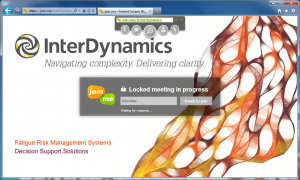
Once our presenter is ready, you will see a slightly different screen.
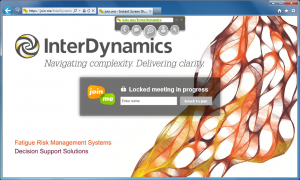
Simply Enter your name in the field and click Knock to Enter.
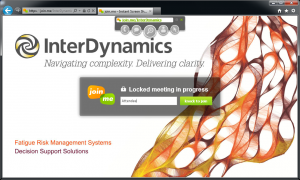
After your computer completes the secure connection you will see the presenters screen.
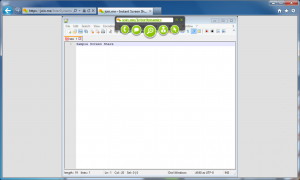
At this point you have two options on how to listen to the presenter and ask questions. You can either use your land line to call a teleconference number near to your location, or you can use a microphone attached to your computer. The first step is to click the phone icon at the top of the browser window.
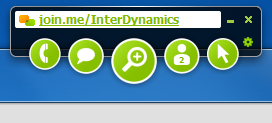
Join the teleconference via a landline
If you intend to use a landline to join the teleconference you will need to click Call by phone option. This will present you with a Conference Number and a Conference ID.
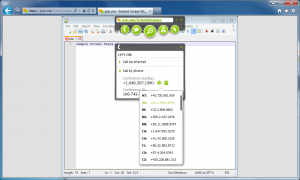
A list of alternative conference numbers is available by clicking the globe icon ![]() and finding your nearest country code. A list of countries and their conference numbers are available, however it is advisable to check the list in the webinar app at the time of the conference. After finding an appropriate number, dial the number on your phone and enter the Conference ID when prompted. Please note that InterDynamics is unable to reimburse any telecommunications costs incurred while participating in a webinar.
and finding your nearest country code. A list of countries and their conference numbers are available, however it is advisable to check the list in the webinar app at the time of the conference. After finding an appropriate number, dial the number on your phone and enter the Conference ID when prompted. Please note that InterDynamics is unable to reimburse any telecommunications costs incurred while participating in a webinar.
Join the teleconference via VoIP
Joining into the conversation utilising VoIP requires a few more steps. You must first ensure that your computer has a working microphone and speakers. It is recommended to use a headset device to enhance your ability to participate.
First click on the Call via Internet option.
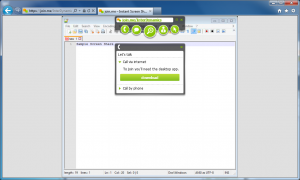
Then download the join.me app. Note that this application does not require any special privileges to run, and should function correctly on most computers. However, you may encounter some issues if your system is restricted via your IT departments system policies. If you cannot run this application, you will need to use the instructions to connect using a landline described above.
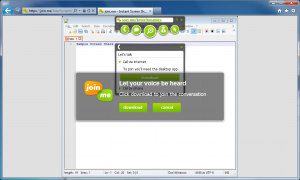
After the application has downloaded you may be prompted with a security warning as seen below. Click the Run button to proceed.
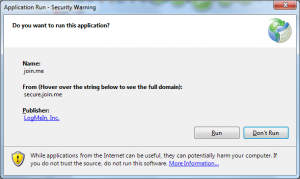
The application will automatically connect to the InterDynamics webinar and will reside at the top of your screen. Once it has started you can close your browser window.
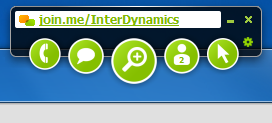
Clicking the Phone icon again will provide you with some new options.
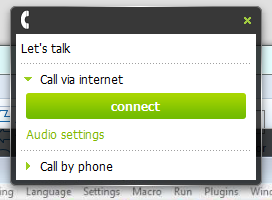
In most cases you can just click the connect button and your computer will join the teleconference using your default audio device. However, if any problems occur, or your computer is using the incorrect device, click Audio settings for more options.
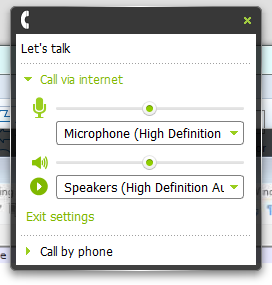
Ensure that the correction devices are selected for both the microphone and speaker options then click Exit settings. Then reattempt to connect using the green connect button.
After you are connected you will see the following screen which allows you to adjust the volume of your speaker & microphone or to disconnect.
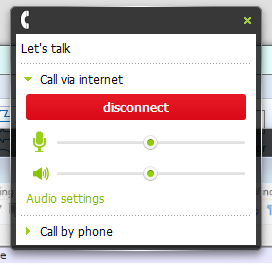
At this point you should see the presenters shared screen, the audio dialog window and the main join.me window.
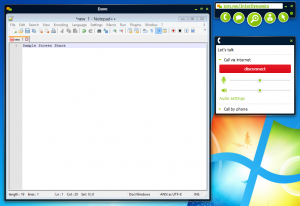
From here you can participate fully in the webinar.
Leaving the webinar
If at any time you wish to exit the webinar you can do so via the x or gear icon in the main join.me window.
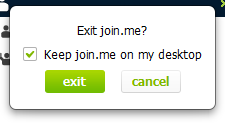
Simply click the exit button. If you wish to re-use join.me for your own purposes you can keep the checkbox enabled.
